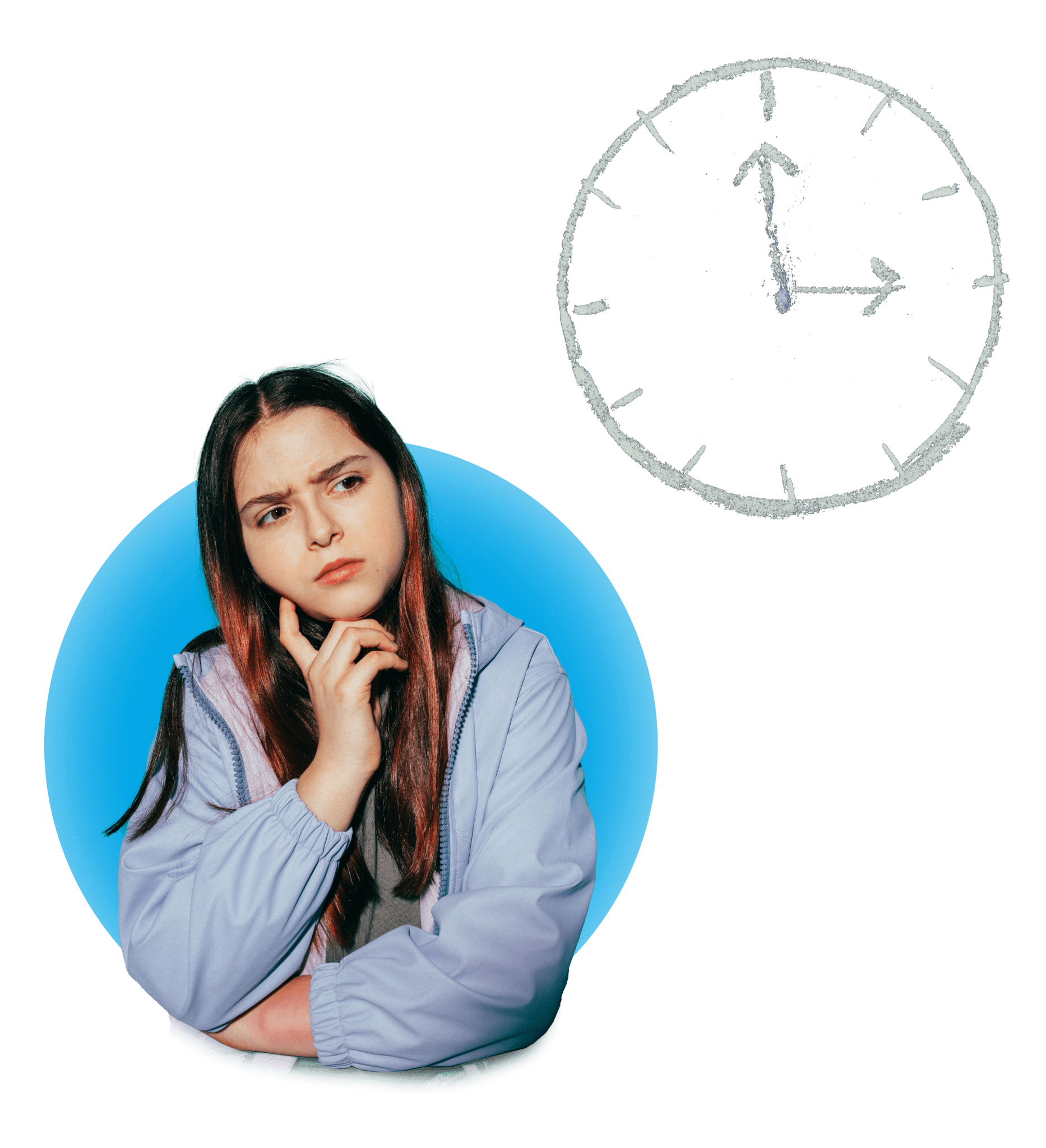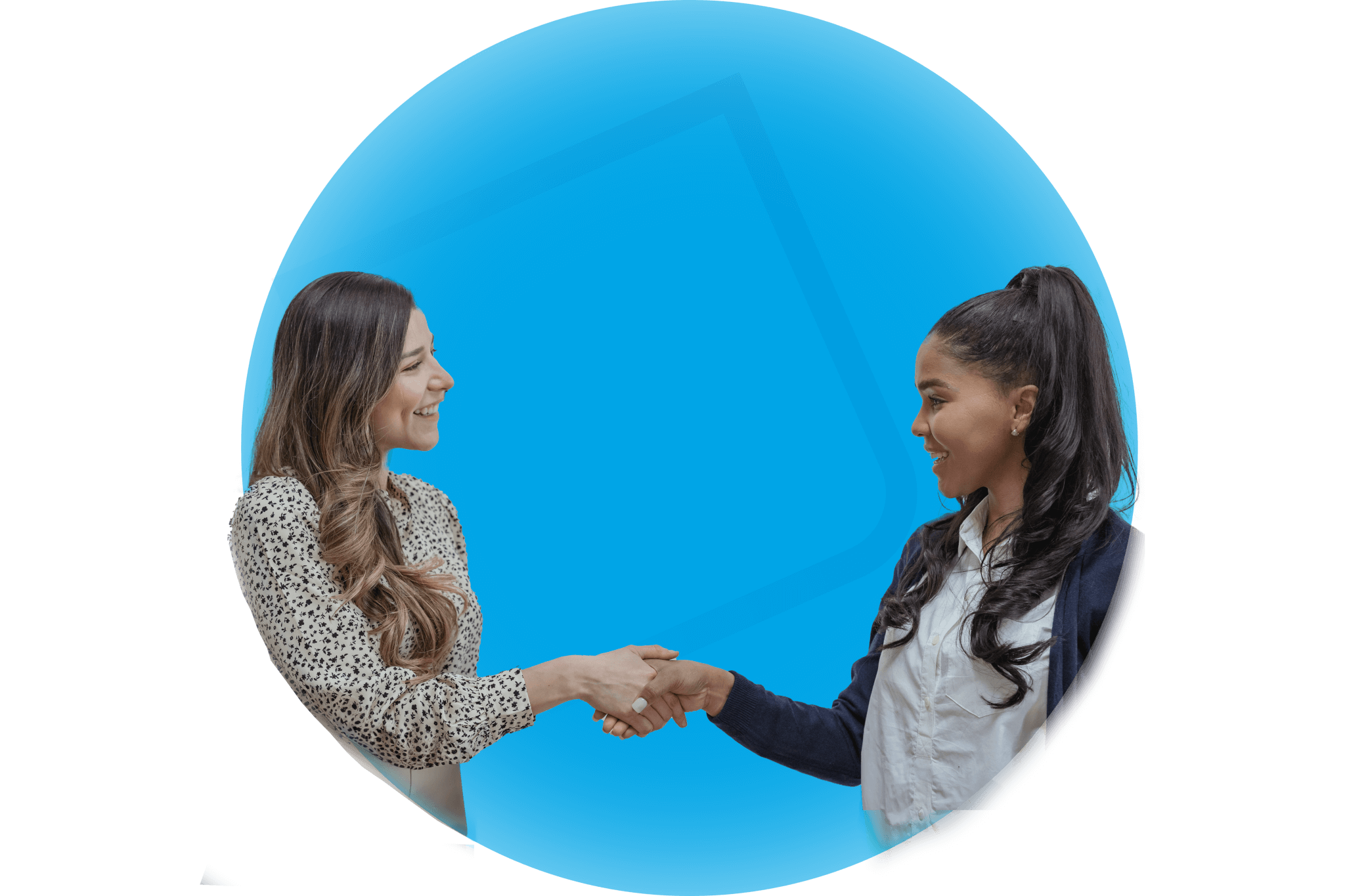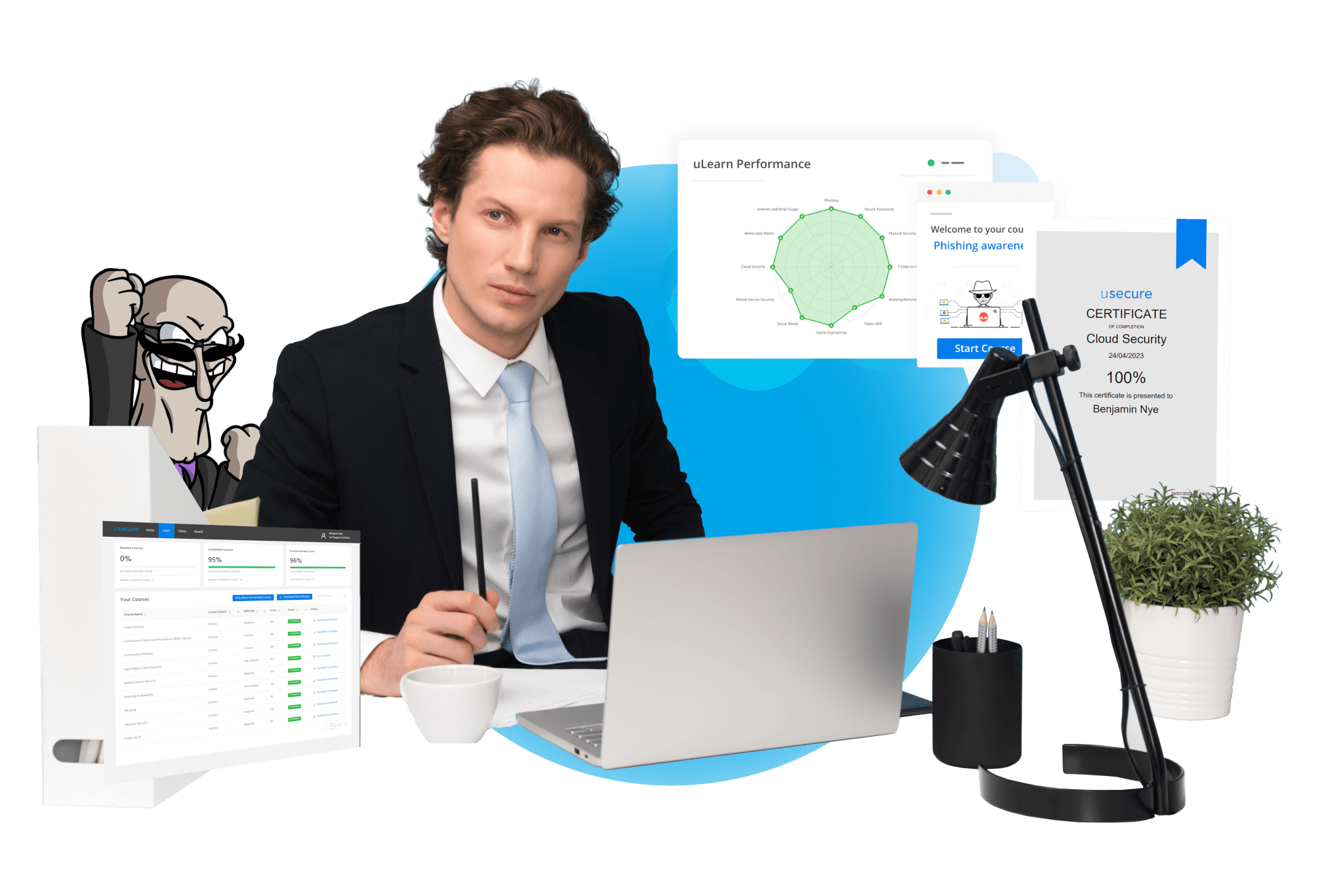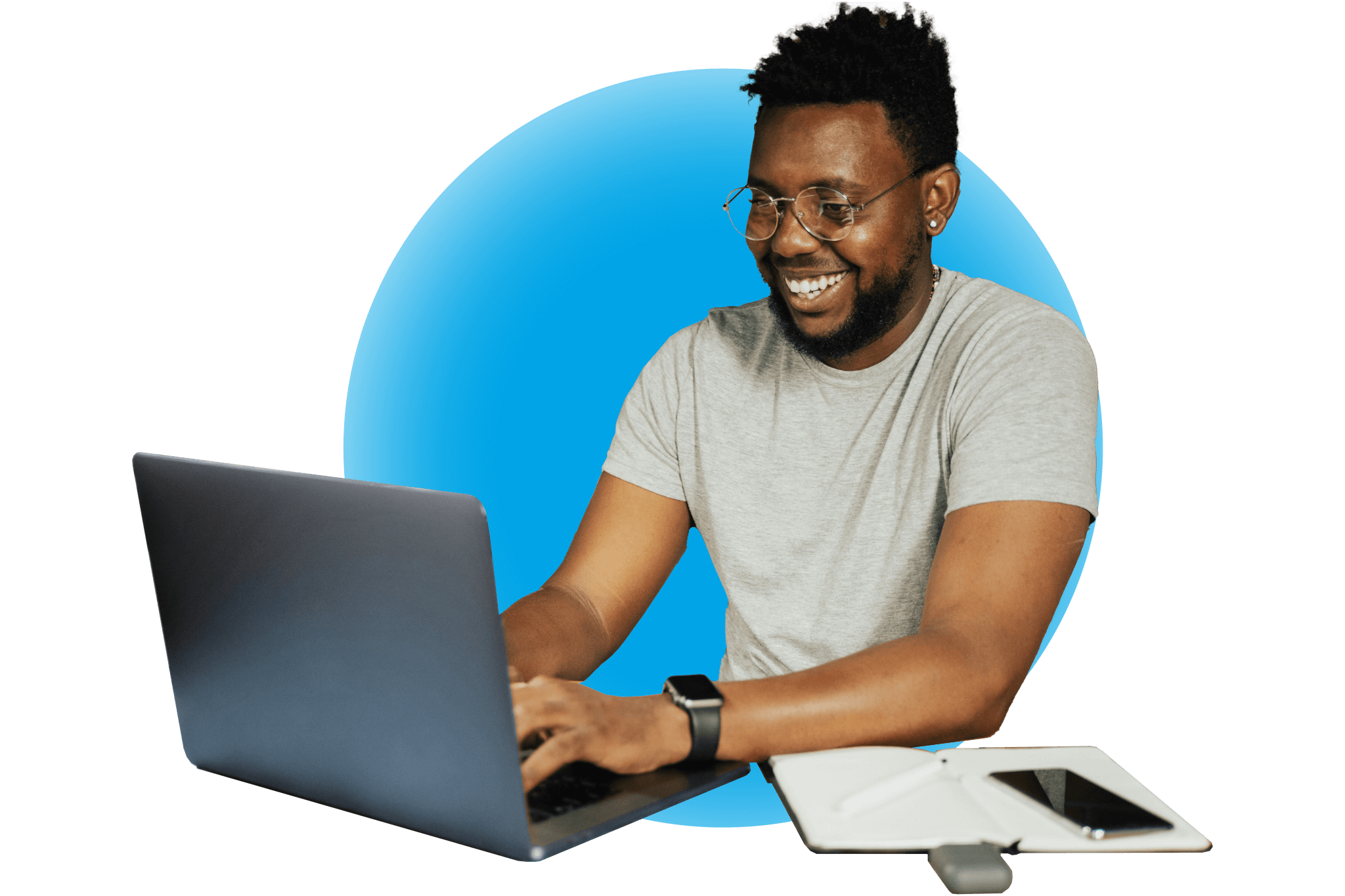
The LAN Support week
Standard opening hours: 08:00 - 18:00 Mon - Fri
Extended hours technical support is available in some IT service plans, available 8:00 – 22:00 Mon – Fri and 10:00 – 17:00 Sat & Sun.
Call 033-334-41090 for the extended hours helpdesk.
Wednesday is update day. Please leave your computers on and plugged in, our technical team will perform your updates around 19:00. You will receive notifications to remind you to do