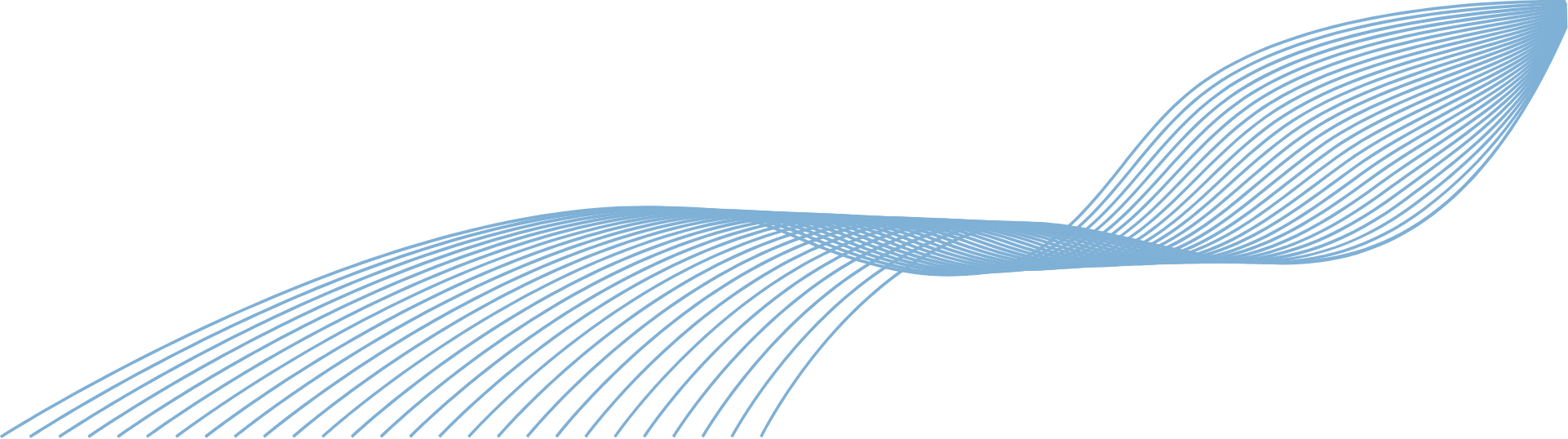MS PowerPoint Top Tips Video
POWERPOINT: Use 3D models in your slides
It’s time to ditch the clip art in your PowerPoint presentations. Here’s how to insert 3D models directly into your slides and take your presentations to the next level.

MS PowerPoint Top Tips Video
POWERPOINT: Turn a Word document into a PowerPoint
Have you ever needed to make a PowerPoint presentation based on a Word doc? Don’t waste hours cutting and pasting. Instead use our next-level PowerPoint tip to automatically turn your Word document into a presentation. Here’s how.

MS PowerPoint Top Tips Video
POWERPOINT: Make everything symmetrical
If you want all the elements of your PowerPoint slide to line up, but don’t want to spend ages moving them about and trying to make them symmetrical, this video is for you. We show you how to make everything line up perfectly, in just a few clicks.

MS PowerPoint Top Tips Video
POWERPOINT: Send the fonts in your presentation
You’ve created the perfect PowerPoint presentation… only for it to look terrible when it’s opened by someone who doesn’t have the same fonts. Now your slides can look perfect on any device. Here’s how.

MS PowerPoint Top Tips Video
POWERPOINT: Create and insert screen recordings
A video’s worth a thousand PowerPoint slides for communicating information. In this video, we show you how to create and insert screen recordings directly into your slides.

MS PowerPoint Top Tips Video
POWERPOINT: Change your pointer to grab attention
When you’re presenting in PowerPoint, how do you focus the audience’s attention? In this video we show you how to quickly change the standard pointer, so everyone’s attention stays exactly where you want it.

MS PowerPoint Top Tips Video
POWERPOINT: Add sound to your slides
If you want to create a PowerPoint presentation that will impress, consider adding sound. Music, sound effects and audio files can make your presentation stand out. It’s a lot simpler than you think.

MS Excel Top Tips Video
EXCEL: Turn numbers into money with one click
If you’re using Excel to track budgets or other financial data, it can be helpful to have your currency symbol alongside the numbers. Here’s how to turn numbers into money, with just one click.

MS Excel Top Tips Video
EXCEL: Do super-fast sums without formulas
Excel is great for calculations with formulas. But if you find your head spinning trying to remember how they work, we have the ultimate Excel hack for you. This video shows you how to do super-fast sums without formulas.

MS Excel Top Tips Video
EXCEL: Speed up typing
Do you find yourself typing duplicate words or numbers into Excel? You can speed up this process by using the clever Flash Fill feature. It’ll save you from typing out the same info multiple times. Here’s how to use it.

MS Excel Top Tips Video
EXCEL: Instantly see all data in columns & rows
Sometimes in an Excel document the column sizes need to be adjusted so you can see the data clearly. Rather than trying to change all the column and row sizes manually, we show you how to do it in just a few clicks.

MS Excel Top Tips Video
EXCEL: Get to the top row without scrolling
If your Excel document is very long, it can take a lot of scrolling to get back to the top. Find out how to do it quickly, without moving the mouse or endless scrolling. It’s a shortcut you’ll use over and over.

MS Excel Top Tips Video
EXCEL: Easily zoom in and out
When you’re looking at data in Excel, make sure you’re looking at the bigger (or smaller) picture by using the Zoom functions. This video shows you how to zoom in and out easily.

MS Excel Top Tips Video
EXCEL: Always see the headings when scrolling
Excel is great for looking at lots of data, but when you can’t see the column or row headers, you have to scroll back and forth to check what the data means. Did you know there’s a great time saver which can lock the headers in place? Here’s how to do it.

MS Teams Top Tips Video
TEAMS: Stop the pings with Do Not Disturb mode
If you’re finding it difficult to get your work done due to constant interruptions, then you need the Teams equivalent of a closed door. Here’s how to turn on Do Not Disturb and silence the pings.

MS Teams Top Tips Video
TEAMS: Send messages without breaking workflow
The messaging facility in Teams is great, but it can break your concentration and flow. In this video, we show you a different way to use messages without having to leave the screen you’re working on.

MS Teams Top Tips Video
TEAMS: Quickly turn off your camera during a call
Have you ever been on an important Teams call, only to be interrupted by your children or pets in the background? We’ve used a famous viral video moment to demonstrate how to quickly turn off your camera.

MS Teams Top Tips Video
TEAMS: Quickly mute your mic during a call
How many Teams calls are interrupted by random noises? This really simple shortcut shows how to quickly mute your mic, so your co-workers don’t have to listen to every cough, sneeze or dog bark.

MS Teams Top Tips Video
TEAMS: Only allow interruptions from your boss
Everyone needs time to work free from interruptions. But what if your boss is trying to contact you? This video shows you how to use Priority Access to block everyone except your boss.

MS Teams Top Tips Video
TEAMS: Master ALL the shortcuts
Shortcuts are great, but only if you know about them. Use this handy tip to see all Teams shortcuts in one place. It’ll change the way you use Teams.

MS Teams Top Tips Video
TEAMS: Look like you are in one room
Remote working is great, but you can still miss that ‘together’ feeling when you’re on a Teams call. Here’s how to make it look like you’re all in the same room.

MS Teams Top Tips Video
TEAMS: Change your background on a video call
Got a video call but your room isn’t appropriate for work? Did you know you can blur your background or change it entirely in Teams? Here’s how to make your backdrop look professional, without having to do any tidying.

MS Word Top Tips Video
WORD: Start a new document quicker
If you find yourself copying or overwriting old documents, you need to start using templates. Here’s how to create, save and open them.

MS Word Top Tips Video
WORD: Print mass personal letters
If you have a lot of letters to send and want to personalise them, this video is for you. Learn how to insert personal information, merge and print multiple letters from just one document.

MS Word Top Tips Video
WORD: Do mass personal emailing
Did you know you can send mass personal emails from within Word? Here’s how to make multiple emails look personal to every recipient, without having to leave your document.

MS Word Top Tips Video
WORD: Insert chunks of text with short codes
Always typing the same information into Word documents? Save time and get it right by using short codes. You’ll wonder how you ever lived without them. Here’s how to set them up.

MS Word Top Tips Video
WORD: Insert chunks of text with a click in Microsoft Word
If you use Word a lot, you’re probably typing in the same information again and again and again. Save time by using the Auto Text function. Let us show you how.

MS Word Top Tips Video
MS WORD: Get rid of the annoying welcome screen
The Word welcome screen is great… the first time. Did you know you can skip it every time you open Word, so you can get straight to work? Here’s how to do that.

MS Word Top Tips Video
WORD: Do whatever you want with one click
If you spend a lot of time searching through menus and tools in Word, then your life is about to become a lot easier. Here’s how to create your own Quick Access Toolbar, so you can get to the tools and settings you use most often with just one click.

MS Word Top Tips Video
WORD: Concentrate and type more
Sometimes when you’re writing an important Word document, it’s too easy to be distracted by all the menus and buttons. Did you know you can remove the clutter from Word and put it into Focus mode… with just one click? Here’s how.