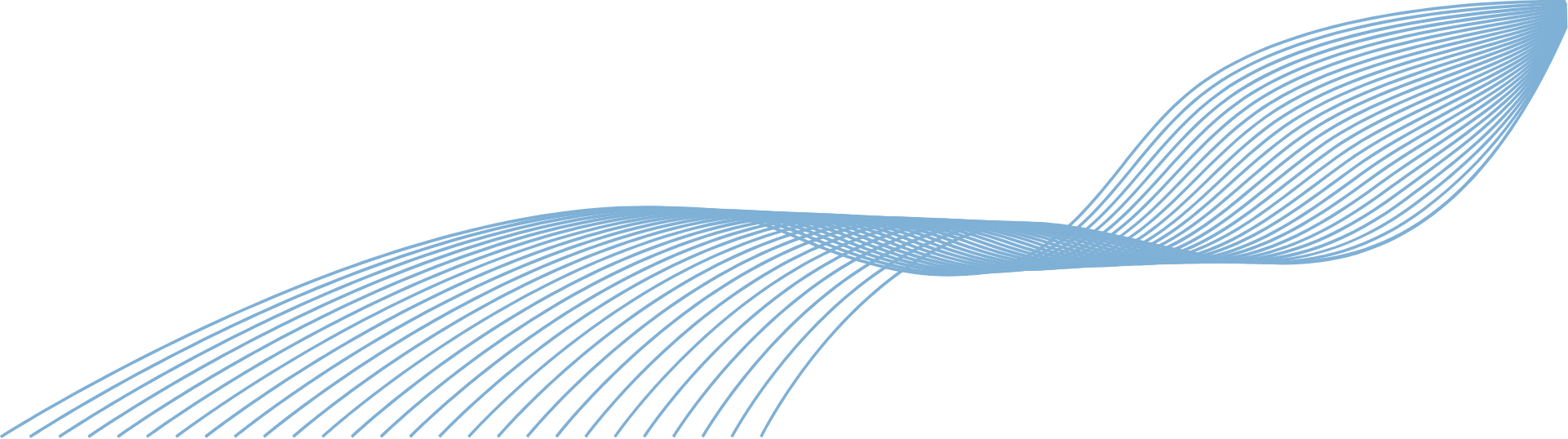MS PowerPoint Top Tips Video
POWERPOINT: Use 3D models in your slides
It’s time to ditch the clip art in your PowerPoint presentations. Here’s how to insert 3D models directly into your slides and take your presentations to the next level.

MS PowerPoint Top Tips Video
POWERPOINT: Turn a Word document into a PowerPoint
Have you ever needed to make a PowerPoint presentation based on a Word doc? Don’t waste hours cutting and pasting. Instead use our next-level PowerPoint tip to automatically turn your Word document into a presentation. Here’s how.

MS PowerPoint Top Tips Video
POWERPOINT: Make everything symmetrical
If you want all the elements of your PowerPoint slide to line up, but don’t want to spend ages moving them about and trying to make them symmetrical, this video is for you. We show you how to make everything line up perfectly, in just a few clicks.

MS PowerPoint Top Tips Video
POWERPOINT: Send the fonts in your presentation
You’ve created the perfect PowerPoint presentation… only for it to look terrible when it’s opened by someone who doesn’t have the same fonts. Now your slides can look perfect on any device. Here’s how.

MS PowerPoint Top Tips Video
POWERPOINT: Create and insert screen recordings
A video’s worth a thousand PowerPoint slides for communicating information. In this video, we show you how to create and insert screen recordings directly into your slides.

MS PowerPoint Top Tips Video
POWERPOINT: Change your pointer to grab attention
When you’re presenting in PowerPoint, how do you focus the audience’s attention? In this video we show you how to quickly change the standard pointer, so everyone’s attention stays exactly where you want it.

MS PowerPoint Top Tips Video
POWERPOINT: Add sound to your slides
If you want to create a PowerPoint presentation that will impress, consider adding sound. Music, sound effects and audio files can make your presentation stand out. It’s a lot simpler than you think.