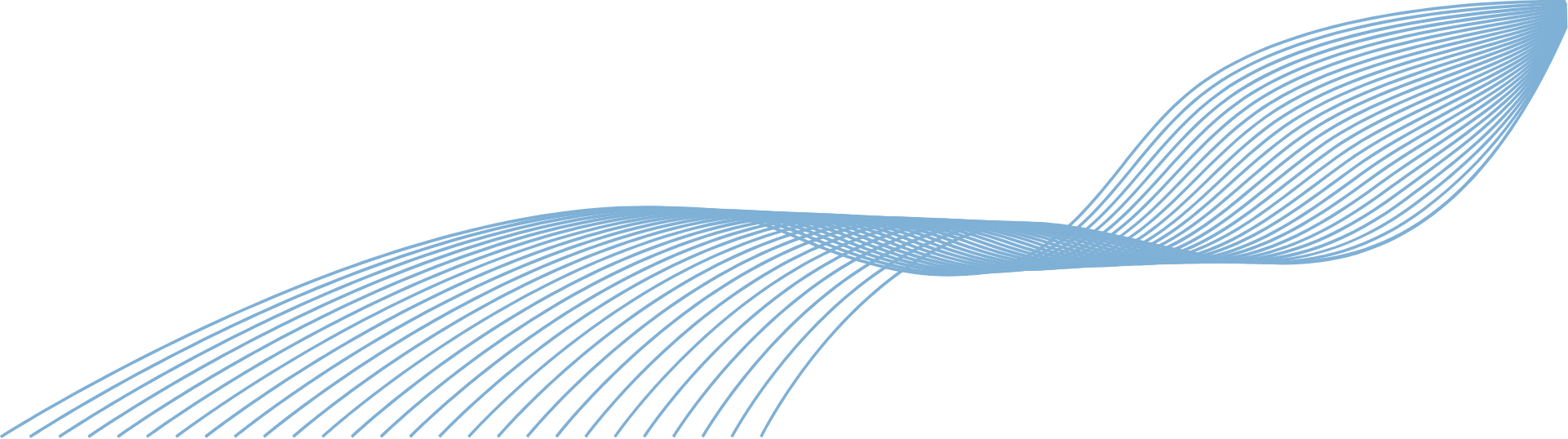MS Excel Top Tips Video
EXCEL: Turn numbers into money with one click
If you’re using Excel to track budgets or other financial data, it can be helpful to have your currency symbol alongside the numbers. Here’s how to turn numbers into money, with just one click.

MS Excel Top Tips Video
EXCEL: Do super-fast sums without formulas
Excel is great for calculations with formulas. But if you find your head spinning trying to remember how they work, we have the ultimate Excel hack for you. This video shows you how to do super-fast sums without formulas.

MS Excel Top Tips Video
EXCEL: Speed up typing
Do you find yourself typing duplicate words or numbers into Excel? You can speed up this process by using the clever Flash Fill feature. It’ll save you from typing out the same info multiple times. Here’s how to use it.

MS Excel Top Tips Video
EXCEL: Instantly see all data in columns & rows
Sometimes in an Excel document the column sizes need to be adjusted so you can see the data clearly. Rather than trying to change all the column and row sizes manually, we show you how to do it in just a few clicks.

MS Excel Top Tips Video
EXCEL: Get to the top row without scrolling
If your Excel document is very long, it can take a lot of scrolling to get back to the top. Find out how to do it quickly, without moving the mouse or endless scrolling. It’s a shortcut you’ll use over and over.

MS Excel Top Tips Video
EXCEL: Easily zoom in and out
When you’re looking at data in Excel, make sure you’re looking at the bigger (or smaller) picture by using the Zoom functions. This video shows you how to zoom in and out easily.

MS Excel Top Tips Video
EXCEL: Always see the headings when scrolling
Excel is great for looking at lots of data, but when you can’t see the column or row headers, you have to scroll back and forth to check what the data means. Did you know there’s a great time saver which can lock the headers in place? Here’s how to do it.